Tinting elements
You may freely dye elements in Structorizer, e.g. for better distinction of semantic portions of your algorithm. To do so you must first select the element(s) and then click on one of the "paint box" speedbuttons:

This way you may highlight, emphasize, or visually distinguish parts of a diagram.
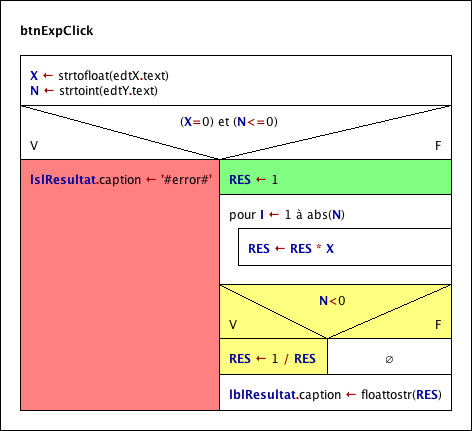
For the above example:
- The red colour is used to mark an instruction that produces an error message.
- The green instruction symbolises a variable initialisation.
- The yellow block inverts the value of "RES" if "N" is less than zero.
There is a specific effect if the coloured element contains a Turtleizer move statement (one of forward, fd, backward, or bk): In this case the element colour will determine the colour of the line drawn by the turtle (where a white element background means a black line, however).
You are by no means limited to the ten default colours in the paintbox toolbar — like an artist you may "mix" your own set of colours for the palette whenever you want via the "colors" preferences. To modify the palette does not change the colour of elements that have previously been dyed with the respective paint box buttons. You can save and reload your favourite sets of ten colours per palette as explained in section Preferences, and reset the original colour set.
Tinting branches
From version 3.32-28 on, you have even the opportunity to apply individual colours to each of the branch selector areas in forking elements (i.e., Alternatives and CASE elements):

In order to achieve this, first select the branching element:

When it has been selected, just click again on the respective selector area. Then this area will be highlighted allone:

If you now choose a paintbox button then the elected colour will be attached to the selector area (independently of the element colour and possible colours of other selector areas of the same element).
This functionality may be used e.g. to emphasize certain execution path in an appealing way (in the example first the entire Alternative header was made green, the the "F" label area was turned white again, which locally overrides the element colour):

While a forking element or one of its individually dyed selector regions is selected, a specific additional speedbutton in the paintbox toolbar will get enabled (the rightmost and transparent one with a red Andrew's cross in it):

By pressing it you will clear the colour from either all branch selectors of the element (if no specific selector area had been selected) or just the currently selected one, such that the affected selector areas will return to show the common element colour from now on.
Note that an active subselection does not in any way compromise other possible actions the entire element might be subject to (e.g. dragging, removal etc.). |

