|
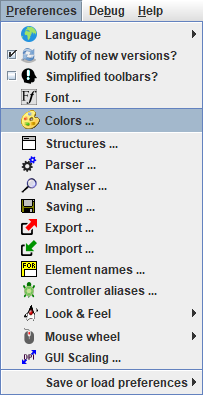
You can dye the elements of your diagram (and since version 3.32-28 also branch heads within forking elements) in arbitrary colours. The toolbar contains 10 buttons with different (default) colours:

(The 11th button showing a red Andrew's cross, as introduced with version 3.32-28, just allows to clear colours applied to branch selector areas within forking elements and is not customizable.)
These colours may be customized via the colour preference dialog.
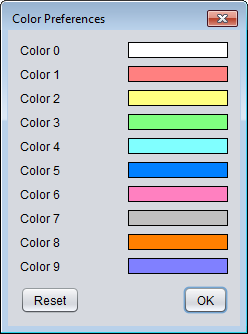
In order to modify a colour, you simply need to click on the respective rectangle and select a new colour in the OS-specific colour choose dialog that will pop up:
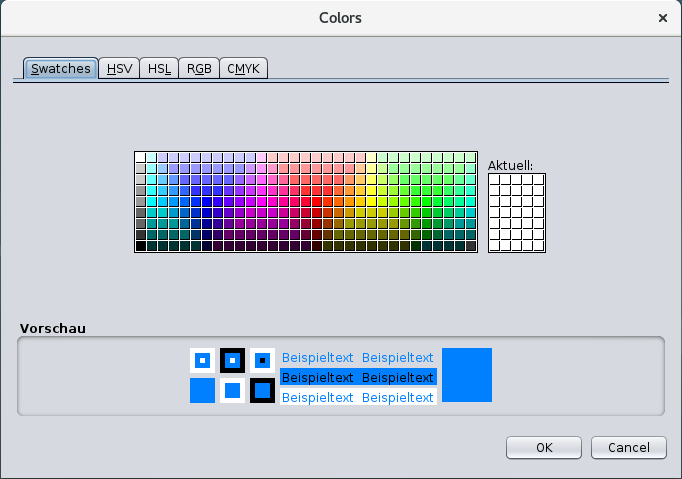
So you may "mix" your own palette very freely, without risk.
Note:
- Colours are saved individually with each element. This means that changing your default colours will not affect the colours of already dyed elements of existing diagrams. They will keep their original colour until someone explicitly changes it.
- If the colours in the menu happen to be totally diverged you may restore the original standard colour set by simply pressing the "Reset" button in the "Color Preferences" dialog (versions ≥ 3.28-13):
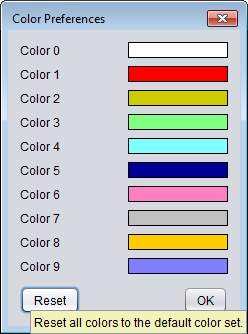
- You may save (and restore) individual 10-tuples of favourite colours without affecting other settings via a selective preference export.
|

