|
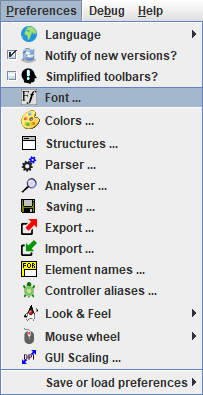
On the dialog shown in the following screenshot you can change the font that is used to draw your diagrams.
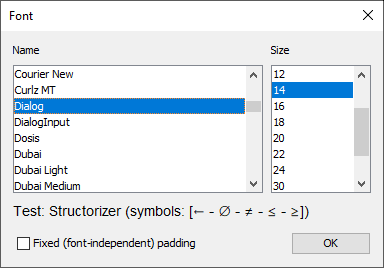
You need to choose a font that supports Unicode. Check the test string in the font dialog and make sure you see an arrow (←), the symbol for an empty set (∅), and the compound comparison operator symbols (≠, ≤, ≥) between the brackets.
The following fonts should be fine (as far as available):
- Cambria
- Dialog
- DialogInput
- Monospaced
- MS Gothic
- MS PGothic
- MS UI Gothic
- OpenSymbol
- SansSerif
- Segoe UI Symbol
- Serif
- Yu Gothic
If you just want to size up or down the current font then you might use the toolbar speedbuttons  or key combinations <Ctrl><Numpad+> / <Ctrl><Numpad-> instead. Since version 3.28-01 you may alternatively use the mouse wheel with <Ctrl> key pressed (zoom function). or key combinations <Ctrl><Numpad+> / <Ctrl><Numpad-> instead. Since version 3.28-01 you may alternatively use the mouse wheel with <Ctrl> key pressed (zoom function).
Note: The font chosen here is only used for drawing the diagrams. It is not subject to the GUI Scaling preference. Both are completely independent.
Before version 3.28-08, the element padding (the margin around the text) had been constant, i.e. independent of the font size. This way, with a larger font, the text used to occupy a relatively greater share of the enclosing element than with a small font:
The same diagram in different font sizes with fixed padding
| Large font |
Small font |
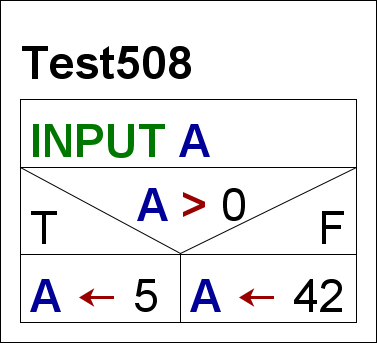 |
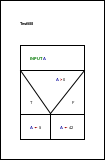 |
Now (i.e. since version 3.28-08) the padding is by default relative to the font size such that the proportions of the diagram will no longer degrade on changing the font size. For backward compatibility, however, a checkbox was added to the font dialog allowing to force the traditional fix padding again:
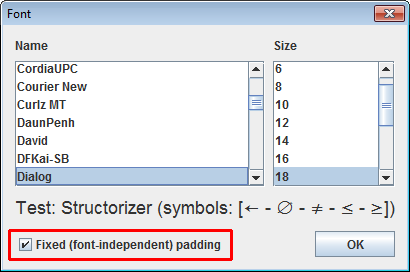
At the same occasion the line spacing was somewhat reduced, which particularly affects multi-line instruction elements. |

