|
In order to move an element or an element sequence up or down, you must first select the element (or the element subsequence, respectively, see section Diagram) you want to move. Then you have several options:
- Use the main menu: "Diagram › Move up" or "Diagram › Move down";
- Right click the element and use "Move up" or "Move down" in the popup menu;
- Press key combination <Ctrl><Up> or <Ctrl><Down>, respectively;
- Cut an element and paste it into a new location (refer to copy & paste instructions);
- Use the following speedbuttons:
 . .
You can also simply drag & drop an element onto a new position, even across branches etc. The cursor will change its shape to  on pressing the mouse button if the element at mouse position is ready for dragging. The dragged element will be positioned after the element at drag position when you drop it, unless you held the <Shift> button pressed. In order to insert the moved element before the drag position you simply hold the <Shift> key down on dropping (since version 3.30-13). on pressing the mouse button if the element at mouse position is ready for dragging. The dragged element will be positioned after the element at drag position when you drop it, unless you held the <Shift> button pressed. In order to insert the moved element before the drag position you simply hold the <Shift> key down on dropping (since version 3.30-13).
When the elements implicated in the drag & drop are marked green, then the drag is permissible:
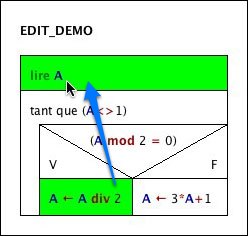
While they are displayed in red, the drag is invalid:
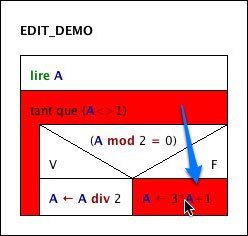
Dragging works only for single elements, not for selected element sequences.
Note: Instead of the <Ctrl> key you may have to use an OS-specific default command key. Mac users, for example, may have to press the "Apple key" ( ) instead of the <Ctrl> key in the respective key bindings ... ) instead of the <Ctrl> key in the respective key bindings ... |

