|
Depending on the target operating system family, there are several ways to run Structorizer on your PC with or without an installation into the operating systems. No matter which way you choose, an appropriate Java installation (≥ Java 11 RE) is always a prerequisite (only in case of a package-manager-based installation the package manager will care for the presence of required software automatically). Oracle Java is not required, an OpenJDK RE will do as well (for troubleshooting in a Windows environment see Possible trouble with OpenJDK).
Roughly there are three opportunities to get Structorizer working:
- No installation or manual installation
You simply select the zip file that is suited for your operating system from the download page and save it in some appropriate folder. Now you may either drag it to the Application folder (Mac OS) or start the contained shell/batch script (Windows/Linux) or a simple launching wrapper (Windows). With Windows and Linux this is not even an installation but minimum-invasive while allowing you to derive some quickstart links, file-type associations or the like to facilitate launching.
Structorizer updates are not automatically installed but require manual interaction (downloading and unzipping the new version in place of the older one). In order to get informed about a newer downloadable version as soon as it is available you may enable the update search option.
Please refer to the respective subsection for details and recommendations how to proceed for a given operating system.
- Automatic installation via installer
- For Windows platforms, an attended installer is available for download. Please refer to the Windows subsection for details.
- While Java Web Start technology had still been supported (it is deprecated now and removed from Java 11 on!), you may have let Web Start handle the installation process. It was possible simply to click on the respective link. This does not work for Structorizer versions > 3.31-04 anymore, as these require Java version ≥ 11. The OpenWebStart project, however, aims to fill the gap for Java versions > 8 but requires individual installation.
- Automatic installation via package manager
For Debian/Ubuntu there is a downloadable package structorizer.deb, which can be installed with the Debian package manager (apt family). Please refer to the explanation for the Linux installation.
Automatic installations via installer will (in contrast to an installation-free use or manual or package-manager installation) involve an update mechanism that may ensure always to run the most up-to-date version that is available online. The Windows installer offers three different update policies (from always automatically to never checking) whereas the now deprecated Java WebStart would inevitably check for a newer version before starting (unless your computer is offline, of course). A Java WebStart installation may not always provide offline usage because it is held in the Java cache, which could have been configured to be cleared regularly. Both Java WebStart and Windows installer versions usually start a little slower than a manually unpacked Structorizer since they first check for a new online version (if configured so) and possibly download it.
Several manually unpacked local Structorizer instances (even of different versions) may coexist on a device, even with a Webstart installation and/or a Windows installer or package manager version, but they are likely to compete in the file type association (or even override the shortcuts of one another), so which of them would open if you double-click an *.nsd, *.arr, or *.arrz file may look like random.
When you use Structorizer the first time on a machine then you will be welcomed by the dialog pane already shown in the introduction and offering you the language choice and a beginner's mode (initially in English).
If you click on a language button then the Structorizer user interface will immediately switch the captions in the background, and even the welcome message is likely to be translated into the chosen language (here: German):
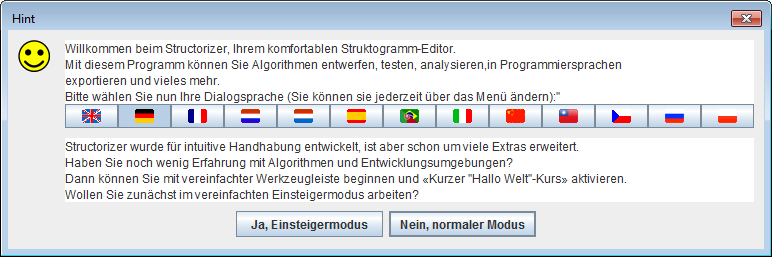
The lower part of the dialog offers a so called beginner's mode with slightly simplified menus and toolbars. The dialog will close with your click on one of the two buttons at the bottom. Which way ever you decide, you can always alter the mode via menu "Preferences ›  Simplified toolbars?" later on: Simplified toolbars?" later on:
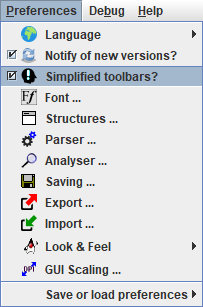
|

