Use without installation
Download the latest version of Structorizer (Windows & Linux) from http://structorizer.fisch.lu and unzip it somewhere on your hard drive. Then simply run the contained file "Structorizer.exe".
The application will try to register the file types ".nsd", ".arr", and ".arrz" and to associate them with Structorizer in order to allow you opening Structorizer by a double-click on a file of these types later on (with the respective file already loaded into Structorizer).
If the launcher fails to establish these associations then the easiest mending is to double-click such a file and to bind "Structorizer.exe" via the dialog that will normally open: First choose to select the application from the list of installed programs and then — since Structorizer is not known to the registry — use the "Search..." button in order to locate file "Structorizer.exe" in your installation folder.
You may easily place a shortcut link on your Desktop if you right-click the file "Structorizer.exe" in the unzipped folder and then derive a link via the "Create Link" context menu item. Move the created link to the desktop, the start menu, or wherever you like, and rename it appropriately.
Trouble-shooting on start and in batch mode
If Structorizer fails to start (usually you should at least get an error message if something goes wrong) then it is most likely due to a missing or obsolete Java™ installation — remember that Structorizer is Java-based and the .exe file is just a wrapping launcher. Since Structorizer release 3.32 at least Java 11 is required! In order to find out what exactly is the problem you may open the console (e.g. by starting the "cmd.exe" program) and run the "Structorizer.bat" script file contained in the "Structorizer" directory. This way you should obtain the error description text, giving you enough hints to fix the problem. You might redirect the console output and error streams to log files directly by one of the following command lines (the first one for different log files, the second one for a common log file with both streams mixed):
Structorizer.bat 1> out.log 2> err.log
Structorizer.bat > allout.log 2>&1
(You may also have a look to section Logging but the Structorizer logging mechanism first requires Structorizer to have started at all.)
If Structorizer starts via "Structorizer.bat" without problems whereas a starting attempt via the launcher always reports the expected Java version to be missing then upto version 3.32-02 a possible explanation used to be that the launcher looked for a registry key the OpenJDK installation did not establish (see below).
The "Structorizer.bat" script is also helpful to generate source code from nsd (or arr/arrz) files or, the other way round, to derive nsd files from source files as batch task via the console or in a script (see Export source code and Import for details). Command "Structorizer.bat -h" prints a short synopsis of the possible batch command options.
Attended Installation (setup)
Download the "Windows installer with latest version" from http://structorizer.fisch.lu, which is a setup executable with name "structorizer.exe", then execute it locally. You may get a security warning, so make sure that the shown signatured publisher (should be: "Lycée des Arts et Métiers (LAM)" since version 3.32-12, in earlier versions: "Centre de gestion informatique de l'éducation") is valid. Some Windows versions may fail to display the publisher, though. If you trust the Structorizer makers nevertheless then go ahead, or use the manual installation (see above) otherwise. The setup will next offer you to install Structorizer either just for your account (which does not require administrative privileges) or for all users:
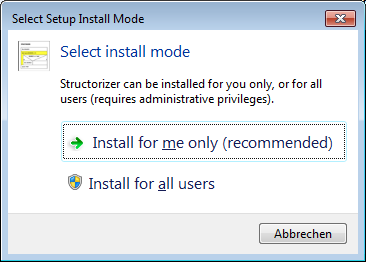
If you choose "Install for all users" then the Windows User Access Control (UAC) will request you to authenticate against an account with administrative privileges.
The installer will now present the license agreement, which you will have to accept in order to go on:
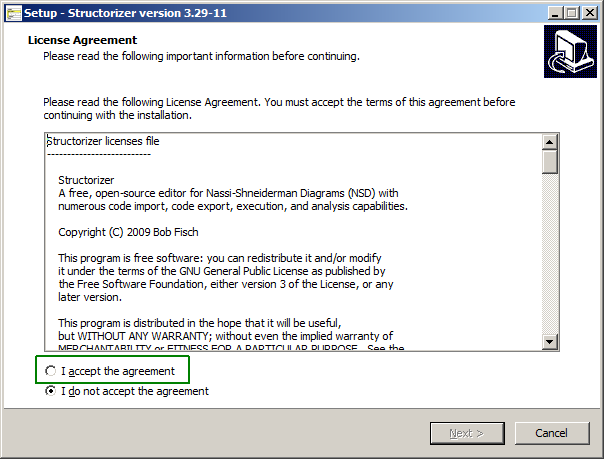
Afterwards you will be asked for the installation folder. The proposal you get depends on the chosen mode (the screenshot below shows an example of an account-specific installation with the fictitious user "whoever"):
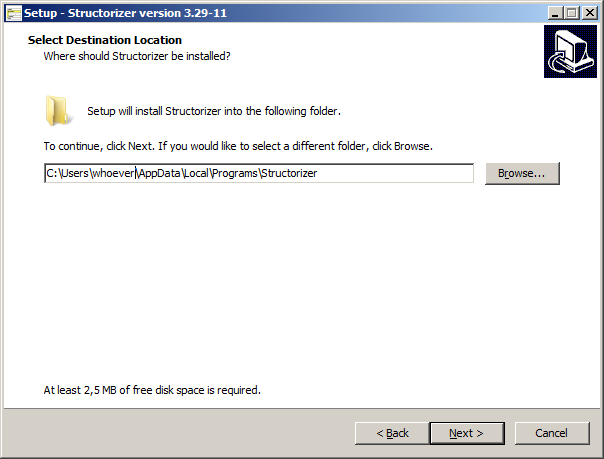
In case of an installation for all users you will obtain a different proposal, usually:

Now you will have the choice among three different update modes or policies (each represented by a slightly different ini file to be installed, the policy can be altered at any time after the installation via the system control, see further below):
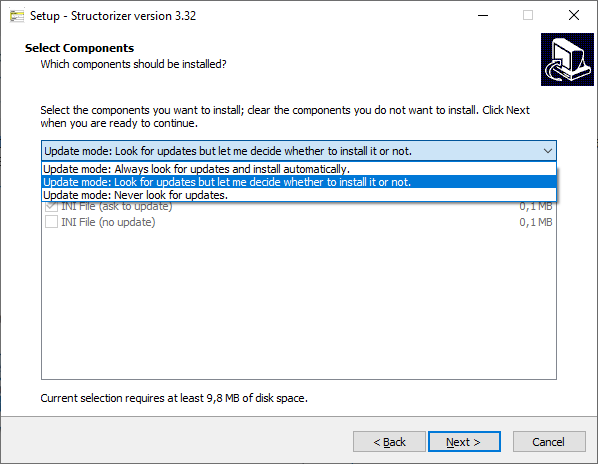
Whereas the first two policies ("Always ..." and "Look ...") will consult the product homepage on each start, the third one ("Never ...") won't do so. The update request with the second policy will look like this when a differing version is detected:
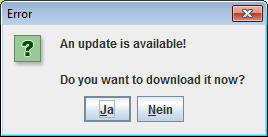
Note that Structorizer itself also offers a mode to check for newer versions (see preferences), which to activate doesn't make sense with this installation type because it would be redundant with the first two policies and would circumvent the third policy no matter whether you chose it in order to accelerate start or to preserve privacy. (The Structorizer-internal check is intended for use without installation.)
In the next step you will be asked whether you want a desktop shortcut (and maybe a quick-launch shortcut, too) created. When proceeding, the setup assistant will present you an overview of the made decisions and ask you whether to go on:
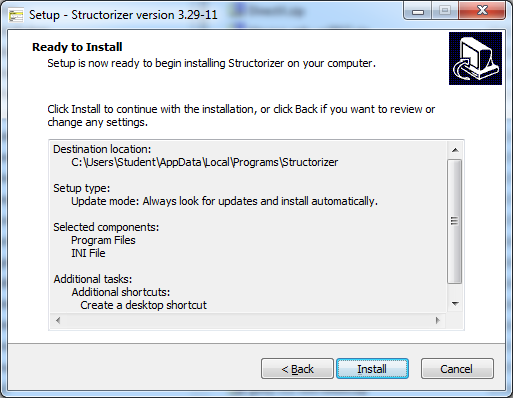
After having finished the installation you will be asked whether to launch Structorizer immediately or simply to exit the setup.
Remember: In order to launch Structorizer now, Java (at least version 11) must have been installed. If the launcher finds no or only an obsolete Java version, then a message box like the following one might occur:
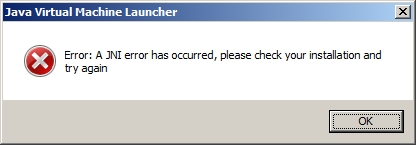
Note: If the installation assistant happens to request a 1.8.0... Java RE and to open the respective Oracle website in the browser at this point, the don't believe it and install a Java version ≥ 11 instead.
Otherwise, with the launch checkbox enabled, a splash screen (see screenshot below) will appear, the bottom text line of which will inform you about the next steps, which include:
- Testing local cache ... (is a Structorizer.jar file in place?)
- Testing network ... (can the Structorizer homepage be accessed?)
- Downloading ... (if the Structorizer homepage provides a newer Structorizer.jar file)
- Starting application ...
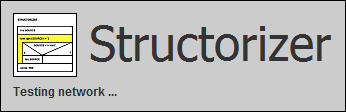
In the last phase (Starting application ...) a Java version test will be performed and it may report that the minimum required Java version for Structorizer is not available and then abort the launching process (since version 3.32-13), e. g.:
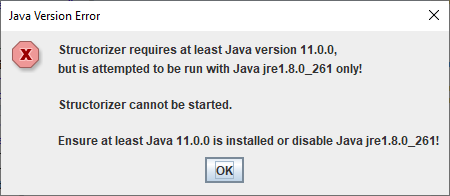
After a successful installation you will find Structorizer listed in the "Programs and Features" tool of the Windows Control Panel (the screenshot below shows it on a Windows 10 installation with German locale):
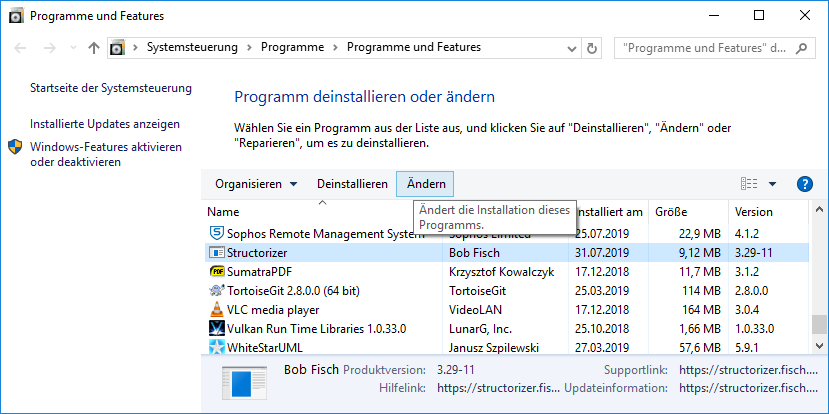
Alternatively, you may use the "Apps & Features" tool in the "System" category of the "Settings" menu in Windows 10 (again shown with German locale):
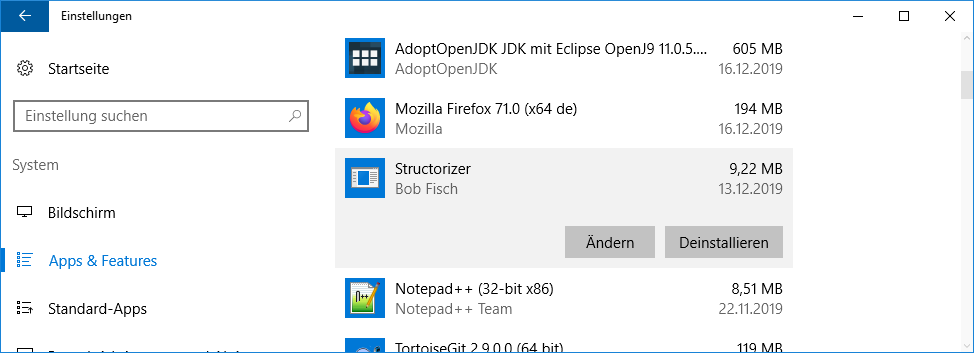
Either way, via the "Modify" button (labelled "Ändern" in the screenshots above) you may alter the update policy mentioned above (with an installation for all users this requires an administrative role):
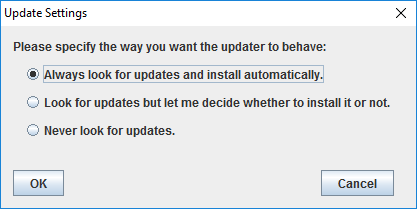
If you want to uninstall Structorizer, you ought to do it via the "Uninstall" button from "Programs and Features" (or "Apps & Features"), no matter whether Structorizer had been installed for all users or just for your account. The only difference is whether it requires administrative privileges. The uninstaller will first ask for your confirmation:
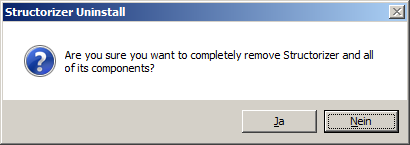
If you don't find the Structorizer entry in the "Programs and Features" tool, however, then you may go to the installation directory and execute file "unins000.exe" (marked with a green box in the screenshot below) directly. In case the installation directory is a system folder, you will have to execute "unins000.exe" as administrator.
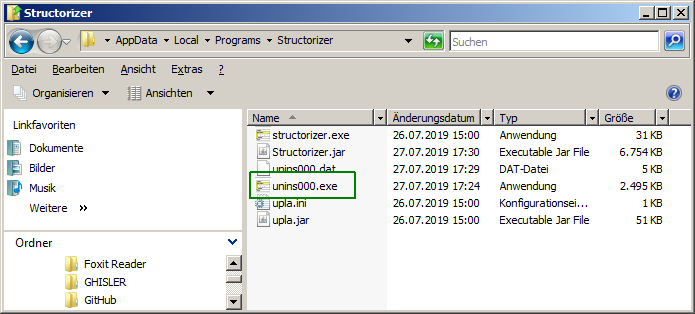
If you happen to be oblivious about where you had installed Structorizer, you may always consult a running Structorizer instance launched via the installed shortcut. Just open the About dialog and select the "Paths" tab — the "Installation path" is what you are looking for, e.g.:
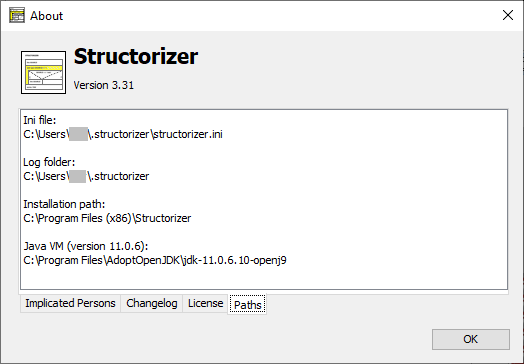
Possible trouble with OpenJDK environments
Since Oracle Inc. changed the license policy for Java, many users prefer (or were forced to use) an OpenJDK environment now. In many cases the mere unpacking of the binary package and a respective entry in the PATH environment variable as described e.g. in Tutorials24x7 may be sufficient to run Java applications.
Launchers like Structorizer.exe may first check for specific registry keys. Usually, the following ones will be probed in this order (where HKLM abbreviates HKEY_LOCAL_MACHINE):
- HKLM\SOFTWARE\JavaSoft\Java Runtime Environment
- HKLM\SOFTWARE\WOW6432Node\JavaSoft\Java Runtime Environment
- HKLM\SOFTWARE\JavaSoft\Java Development Kit
- HKLM\SOFTWARE\WOW6432Node\JavaSoft\Java Development Kit
- HKLM\SOFTWARE\JavaSoft\JRE
- HKLM\SOFTWARE\WOW6432Node\JavaSoft\JRE
- HKLM\SOFTWARE\JavaSoft\JDK
- HKLM\SOFTWARE\WOW6432Node\JavaSoft\JDK
The first of them existing and filled with entries might decide about the Java version used (so if a JRE of e.g. version 1.8.0_261 is installed and also a JDK of version 21.0.1.12 then it may be likely that Java 8 is used instead of Java 21).
If all are missing then environment variable JAVA_HOME will be checked (if it contains a valid installation path for a suited Java version then Structoizer is likely to open). If JAVA_HOME is also missing or contains an invalid path then the application will not start. Instead you would get an error message affirming the required Java version to be missing or inconsistent. To avoid this you should prefer an MSI installer package for the chosen free Java version, e.g. from Adoptium (or RedHat, which requires a registration, though).
When you decided for Adoptium OpenJDK, download the provided MSI installer for your OS version and make sure that the "JavaSoft" registry keys and the environment variable "JAVA_HOME" get involved in the installation (by default they are not selected!):
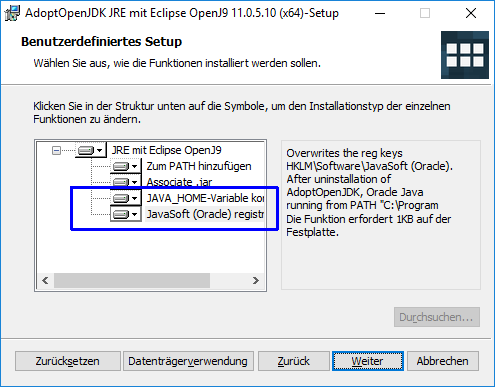
If you don't intend to develop Java applications yourself then you may prefer the leaner JRE (= Java Runtime Environment) installation (if available) over a full JDK (= Java Development Kit) since it is quite sufficient to run Structorizer and other Java-based applications.
If Structorizer still does not start then it is sensible to check the relevant registry keys (see above) and the JAVA_HOME environment variable. The latter is of course easier and less risky to modify than registry keys. (Be aware that you need administrative privileges to do these modifications if intended for all users. Moreover, you may have to restart the OS after the modifications in order to see an effect.)
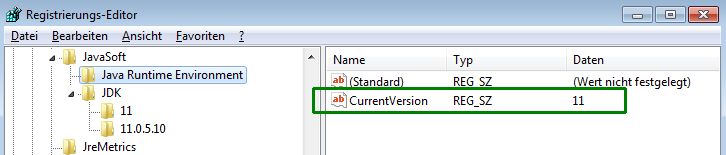
A problem to keep in mind is that if you install an Oracle Java version (e.g. the obsolete Java 8 still offered as default by Oracle) after some OpenJDK then the Oracle installation assistant tends to wipe off all other registry key entries previously placed in path HKLM\SOFTWARE\JavaSoft and to overwrite environment variable JAVA_HOME, such that you might have to re-install OpenJDK Java versions ≥ 11 again in order to get them found.
|

