|
Structorizer allows you to convert your designed algorithm to several programming languages (among them Pascal/Delphi, Java, C, C++, C#, BASIC, Python and even some script and shell languages) as well as several LATEX and flowchart formats.
Note that all interactive code export opportunities (including Live Code Preview) will be disabled (even missing in the user interface) if a central predominant ini file is used which contains a line "noExportImport=1" (versions ≥ 3.30-11). This line can only be inserted manually, its position does not matter.
Code export to file
To generate source files, select the respective menu item of submenu "File › Export › Code". See Export Code for more details and Export Options for possible generator configuration items.
In most cases, however, you may not expect a flawless and instantly compilable or executable code. This wouldn't be feasible because a (more or less syntax-free) Nassi-Shneiderman diagram will usually not specify all details a specific language might require.
What you yet will obtain is an almost correct algorithmic skeleton that will have to be post-processed a bit manually to achieve a working program or routine. Typically, variable declarations will have to be provided, for instance. Or some algorithmic features like exit Jumps or PARALLEL sections may not be supported by the target language. "TODO" comments placed in the code will help the beginner in perceiving what is to be done to accomplish the output. Despite the incompleteness code export will already help the programming beginner a lot. And even experienced programmers who want to document their algorithms are spared a great deal of duplicate work if they start with Structorizer and then just export and adaptate the designed algorithm.
Please be aware that for some languages there is a plenty of dialects out there. So it's not unlikely that the derived code may work with one system but cause errors with another. (However, if you think that the exported code serves too exotic a dialect and should better be replaced by a more compatible output, just contact the Structorizer team, please, and raise an issue, ideally giving a reference to the respective programming language specification or documentation. Possibly, some additional export options might be introduced to address diverging demands.)
Live Code Preview
Since release 3.30, you may directly watch the effects of your editing the diagram on the code that would be exported into your favourite programming language.
The code preview is enabled via menu "View › Show Code preview?" (versions ≤ 3.32-13: "Diagram › Show Code preview?"):
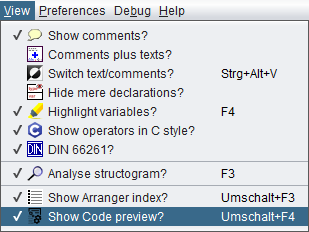
The Code Preview shares a tabbed pane with the Arranger Index in the right part of the Structorizer main window:
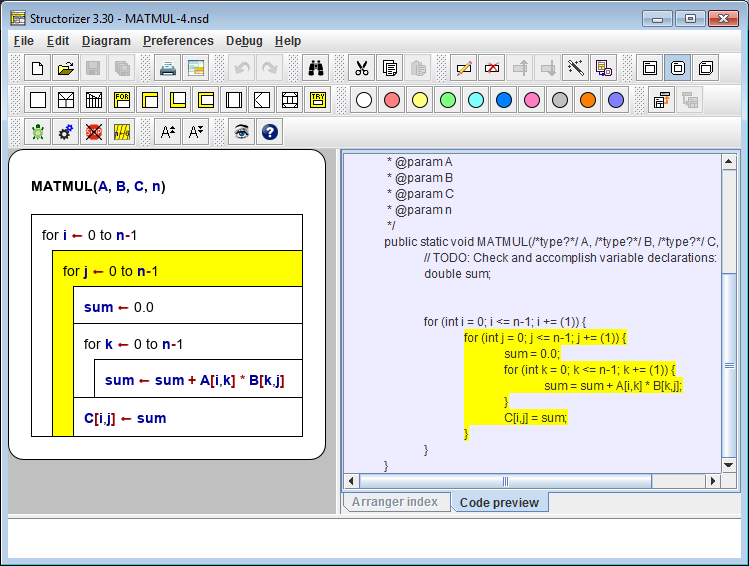
The target language of the code preview is the one configured as "Favorite Code Export" in the Export Options:
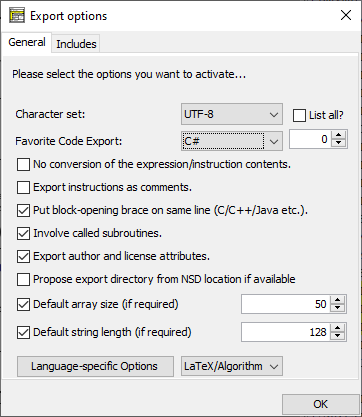
(As outlined in Export Options, it also determines the menu item "File › Export as ...".)
The Code Preview content is updated whenever you modify the diagram, and as soon as you select an element or a range of elements in the diagram then the corresponding code passages (line range) will simultaneously be highlighted and scrolled to as well.
Conversely, when you click on a code line in the preview window then the corrsponding element in the diagram will be selected and the entire code line range derived from it will be highlighted. A double-click in the Code Preview even opens the editor for the associated element.
You may not enter or modify text in the Code Preview directly, however.
(With certain export languages some elements (like mere declarations) may not directly correspond to a continuous sequence of lines in the exported code or e.g. the introduction of a variable may require declarations or initializations in languages like Pascal or pure C at different locations in the code. In these cases, the simultaneous highlighting may fail or apply only to the closest resulting lines.)
The context menu in the Code Preview allows you easily to change the favorite export language without having to open the Export Options dialog (which will be synchronised, of course). In addition, you may launch the code export here conveniently and switch off the Code Preview:
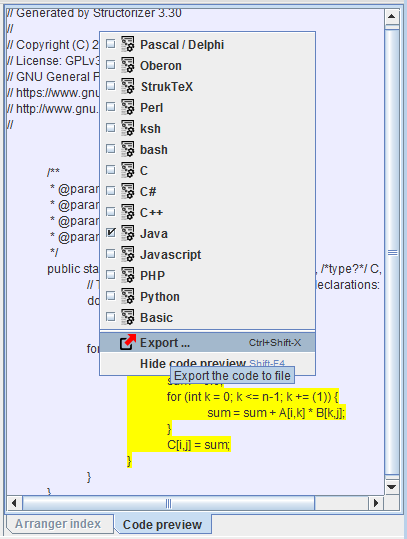
If you keep the Code Preview enabled while you debug your diagram (with Executor) then the orange execution highlighting will simultaneously wander through the Code Preview as well:

(In order to accelerate execution slightly, particularly if done with minimum delay, it is recommendable, however, to hide both Code Preview and Arranger Index during execution.) |

