|
In the "Preferences" menu you can specify what effect the mouse wheel is to have within Structorizer:
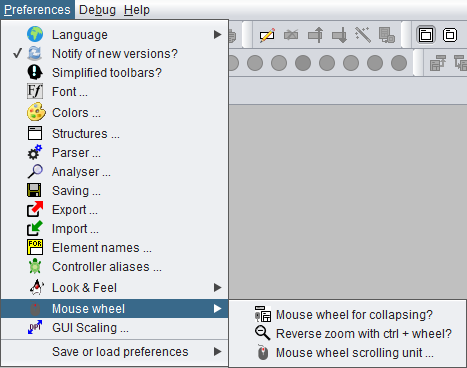
The submenu " Mouse wheel" comprises two toggle items and another menu item for functional aspects of the mouse wheel (or the analogous wiping gestures on a touchpad): Mouse wheel" comprises two toggle items and another menu item for functional aspects of the mouse wheel (or the analogous wiping gestures on a touchpad):
-
 Mouse wheel for collapsing? Mouse wheel for collapsing?
This toggle item concerns only the behaviour within the Structorizer work area (see overview). If it is selected then rolling the wheel within the Structorizer work area will collapse or expand the currently selected element(s). Otherwise rotating the mouse wheel will simply scroll in the Structorizer work area vertically or (on most platforms) — with the <Shift> key pressed — horizontally. For other scrollable contexts (Arranger, Arranger index, Analyser report area, Output Console, etc.) this setting has no impact at all. Even in the work area the normal scrolling may be effective with a little delay though the collapsing is enabled.
 Reverse zoom with ctrl + wheel? Reverse zoom with ctrl + wheel?
This toggle item addresses a behaviour introduced with version 3.28-01: Rotating the mouse wheel with <Ctrl> key pressed zooms in (on upward rotation) or out (on downward rotation) in the following scrollable contexts: Structorizer work area, Arranger, and Output Console. Though this is the usual (and intuitive) zoom effect, there are some applications that have an inverse mouse wheel zooming. So if you happen to be accustomed to the reverse zooming effect, you may select this menu item to accommodate. Mouse wheel scroll unit ... Mouse wheel scroll unit ...
The menu item allows you to accommodate the scrolling speed (i.e. the basic scrolling unit for the mouse wheel) in a range between 1 and 20 (since version 3.29-09, the larger the number the faster the scrolling). The impact concerns both the diagram work area in Structorizer and Arranger. On selecting this menu item a small dialog with a spinner will pop up, so just modify the number and test the effect:
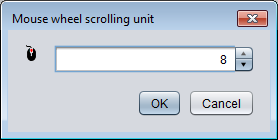 |

