|
Saving options have an impact on how and when diagram files are saved. These preferences are available for configuration via the Preferences menu:
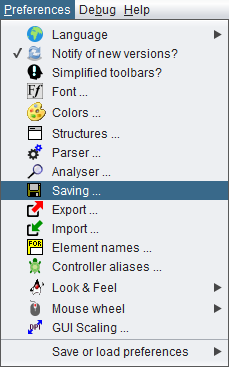
By selecting this menu item you will obtain the following dialog:
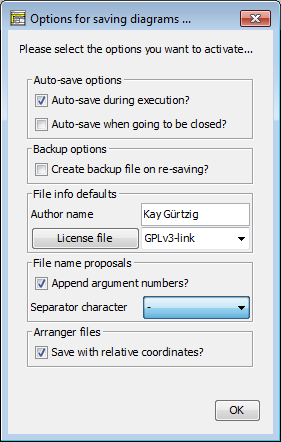
There are two options concerning auto-saving, another option related to file backups, and authorship / license options. Since version 3.29-07, there is an option concerning the file name proposals. Last but not least you can specify whether arrangements are saved with absolute or group-relative coordinates.
Auto-save options:
Usually, Structorizer will ask you interactively whether you want to store unsaved changes to a diagram as soon as you are going to replace it by another one in Structorizer, on going to close a dependent Structorizer instance holding a "dirty" diagram etc. Sometimes these questions are raised simply for safety reasons since the changes will not necessarily get lost even if you refuse saving them now. But then the changes stay pending and you are likely to get the same question later again. This situation is particularly annoying when a diagram (with unsaved changes) being executed is going to call a subroutine. Similarly on closing Arranger or some Structorizer instances.
If you would have saved these pending changes anyway then you may avoid the hassle by opting for up to two situations where pending changes of affected diagrams (and only these) shall automatically be saved without extra request for commit:
- during execution (as described above)
- on closing a dialog holding diagrams.
Note: To opt for "auto-save during execution" does not mean that the diagram will automatically be saved on starting execution. Instead, auto-saving is only done when the execution arrives at a CALL element, which induces the replacement of the current diagram by the called diagram in the work area. Backup options:
The backup option addresses a behaviour that was introduced to avoid data losses in case an update of an existing NSD file failed. It could have happened that users ended up with an empty file. Therefore a twofold strategy was implemented: The old version of the file was renamed to <filename>.nsd.bak before the new version was saved. If you dislike the directory being polluted with these backup files, then you may now opt out the creation of backup files by unselecting the checkbox "Create backup files on re-saving?". Even for the rare case that the saving might fail this is safe enough now because actually the backup file will still be produced but only automatically removed after the saving has successfully ended.
File Info defaults:
These options specify, what author name is used for new diagrams and the "last modified by" diagram attribute on changes. The default is the system user name of your login.
In the same section, you may specify a license text to be added to every diagram you design and save. On the right-hand side there is a combobox allowing you to select the name of a license file residing in your "license pool" in folder ".structorizer" of your home directory. If there is none or if you want to create a new one from scratch or with a text from clipboard, you may enter a new license name. By pressing the button "License file" on the left-hand side you will open the Structorizer License Editor, which is a dedicated very simple text editor.
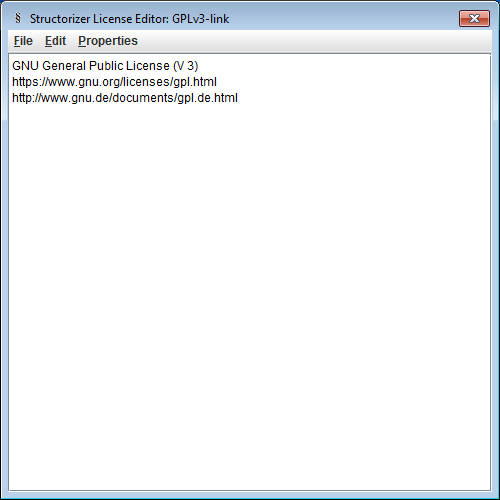
You may enter, paste or modify the text (or link) for the selected license name, then either save it under this name in your "license pool" (<Ctrl><S> or menu item "File › Save (to pool)") or save a copy under a different name in your pool (<Ctrl><Alt><S> or menu item "File › Save as ...").
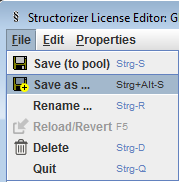
Alternatively you may rename the existing license within the pool (<Ctrl><R> or menu item "File › Rename ...") or may delete the currently presented pool license (<Ctrl><D> or menu item "File › Delete").
Via the Edit menu or keys <Ctrl><Z> / <Ctrl><Y> you may undo or redo last changes, respectively. Via key <F5> or menu item "File › Reload/Revert" you may discard all changes since last saving of the license text.
File name proposals (versions ≥ 3.29-07):
When you save a diagram the first time, Structorizer will propose you a file that is derived from the diagram (program/routine) name and the number of arguments (in case of a subroutine diagram). By default, the argument number is appended to the routine name (separated by a hyphen i.e. a minus sign), e.g. lets assume your diagram header looks like this:
demo_routineA(a: int, b: string, c: double): bool
then the file name proposal will be: demo_routineA-3.nsd because the function has three arguments. The result type does not contribute to the proposed name. If a routine has optional parameters (a feature introduced with version 3.29-06) then both minimum and maximum argument number will be appended:
demo_routineB(a: int, b: string = "", c: double = 3.14): bool
leads by default to a file name proposal of demo_routineB-1-3, because the routine has at least 1 explicit argument and at most two of them.
This name extension was sensible because you may overload routine names, i.e. if you work with several diagrams of the same name they are distinguished by Structorizer while their argument numbers differ. If the file name proposal would only reflect the name then you might inadvertantly overwrite one routine diagram with another if you aren't quite alert, despite you will be warned bevore overwriting a file.
Though you may always alter the proposed file name before saving, it may be very cumbersome and annoying having to do so each time you save a diagram if the structure of the proposed file name does not please you. Now you may switch off the augmentation with argument numbers, or you can modify the separator character between name and argument numbers.The following characters may be selected as separator instead of the hyphen:
'_', '.', '!', '°', '#', '$', '&', '+', '=', '@', 'x'
Arranger files (versions ≥ 3.29-01):
Since version 3.29-01, a checkbox allows you to specify that arrangement lists or archives saved by Arranger may store relative diagram coordinates (i.e. coordinates referring to the bounding rectangle of the selected diagram set or group) rather than absolute coordinates. This is particuarly sensible if you save several subsets of a large arrangement in order to use them independently thereafter. With saved relative coordinates, the respective group will be loaded near the Arranger coordinate origin (upper left region), otherwise it will be placed at exactly the same coordinates they had when being saved. On the other hand, if you gathered several groups in the Arranger and you want to be able to restore this constellation later without amalgamating all diagrams into a single large group, then you may save all these groups separately but with absolute coordinates. So they will find their former place, thus preserving the original arrangement on loading all groups that had formed the original content of Arranger |

