|
You may freely dye elements in Structorizer, e.g. for better distinction of semantic portions of your algorithm. To do so you must first select the element(s) and then click on one of the "paint box" speedbuttons:

This way you may highlight, emphasize, or visually distinguish parts of a diagram.
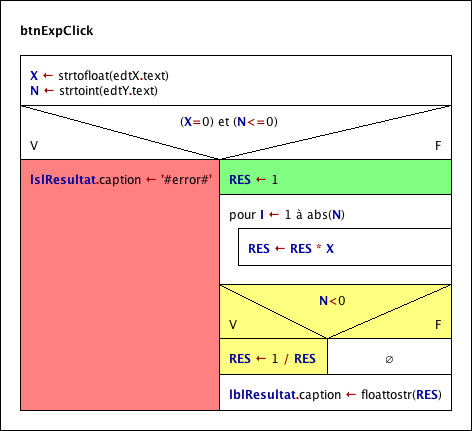
For the above example:
- The red colour is used to mark an instruction that produces an error message.
- The green instruction symbolises a variable initialisation.
- The yellow block inverts the value of "RES" if "N" is less than zero.
There is a specifict effect if the coloured element contains a Turtleizer move statement (one of forward, fd, backward, or bk): In this case the element colour will determine the colour of the line drawn by the turtle (where a white element background means a black line, however).
You are by no means limited to the ten default colours in the paintbox toolbar — like an artist you may "mix" your own set of colours for the palette whenever you want via the "colors" preferences. To modify the palette does not change the colour of elements that have previously been dyed with the respective paint box buttons. You can save and reload your favourite sets of ten colours per palette as explained in section Preferences, and reset the original colour set. |

