|
The Jump (or EXIT) element indicates some kind of explicit exit from a loop, a routine, or the program. It is not actually a means of structured programming, it rather contradicts the ideas of this concept. It can always be avoided (see example below), but may sometimes be a pragmatic and convenient way to formulate algorithms that otherwise would require some complicated workaround with logical variables, additional conditions etc.
Version 3.29-07/-08 introduced a fourth flavour of Jump element: The throw instruction (aka raise instruction). It is used to leave the current algorithmic context in case of a detected problem (an exception) that can not be solved on the current level but might be handled by some higher context with a more general perspective if we pass the necessary information there. If the thrown problem can be solved on a higher level then the execution may be continued on that level, otherwise the program will abort (as if we had used an exit command). This use of an EXIT element is possibly the most justifiable one.
You are not encouraged to use Jump elements, however.
The following types of "jumps" are supported both on execution and code export:
- Loop exit: an empty Jump element or a Jump element containing simply the keyword
leave
will just prematurely leave the closest surrounding loop, no matter of what kind. (This form is roughly equivalent to the break statement in languages like C, Java etc.) If the Jump element is contained by several nested loops, then an instruction
leave n
(n being a positive integer) within the Jump element will exit from the innermost n loops, such that execution continues with the next instruction after the outer one of the left loops.
Remark: leave 1 is equivalent to leave or an empty Jump element.
- Routine exit: To leave a routine (the current diagram) immediately, write
return
into the Jump element. This can also be used to return a result value. So if the routine is to provide a result then just write an expression describing the result value or its computation after the keyword return, e.g.
return a * (b + 3).
- Program exit: The keyword exit allows you immediately to terminate the entire program, even from within a subroutine. An integer value is expected to be appended as exit code (by default 0 would be passed), e.g.
exit 17
- Raising of an exception: Since version 3.29-08, an experimental enhancement allows you to model a kind of simplified structured exception handling. In combination with TRY elements you may raise (or throw) a string as exception (error message) that can be caught by the catch section of a dynamically encapsulating TRY element. In order to launch an error you my write e.g.:
throw "Problem with file " + filename
Note: Since release 3.29, the pre-configured keywords mentioned above (leave, return, exit, throw) are subject to customization, see Parser Preferences, e.g.:
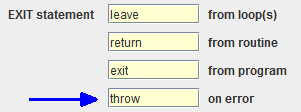
Since version 3.32-11, the text area of the element editor provides an autocompletion mechanism that facilitates the typing of the above configured keywords at the beginning of the element text line and also suggests the matching names of used variables after a small number of typed identifier characters after the keyword. See page Content Assist for further details.
Example for a conditioned Jump used to leave a FOR loop prematurely:
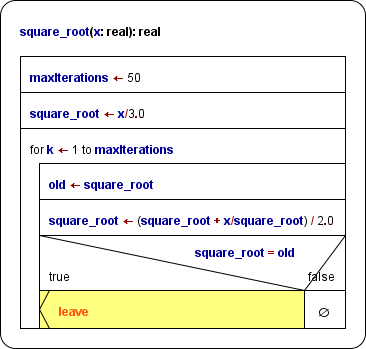
Of course the Jump could easily be avoided by decomposing the FOR loop into a WHILE loop (green and yellow elements) using both the negated condition of the Alternative and the maxIterations limit as (re-)entry condition (see Transmutation for an automatic FOR loop decomposition):
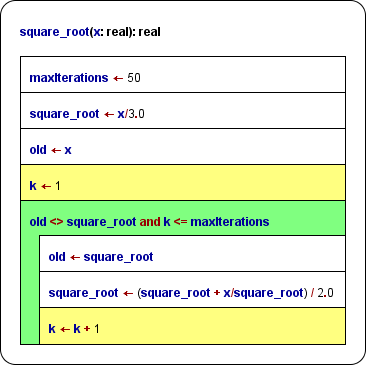
Instruction transmutation
If you happened to write a Jump statement of one of the supported kinds into a simple Instruction element by mistake, then you don't need to delete the element, insert an EXIT element and enter the entire statement again. By clicking the magic wand button  (with the erroneous Instruction element selected) you may transmute it into an EXIT element (with same content). This can also serve as an easy test whether the statement complies with the syntax rules stated above. (Otherwise the transmutation button simply won't work.) (with the erroneous Instruction element selected) you may transmute it into an EXIT element (with same content). This can also serve as an easy test whether the statement complies with the syntax rules stated above. (Otherwise the transmutation button simply won't work.) |

