|
Welcome to the Structorizer User Guide
Editorial remarks:
- I (we) hope to offer you a detailed enough user guide for Structorizer, which is meant to be easy to use but has acquired a lot of features that might need some explanation.
- To keep this documentation up-to-date with a dynamically developing product is a bunch of work, so please understand that we can't manage to do this in several languages simultaneously. Though the product itself has several localizations, we hope that for the user guide English will do for most of you.
- If anyone of you wants to get implicated in this editorial challenge, just drop me a mail and I will give you access to the CMS.
- Among the potential users of Structorizer there may be programming experts who are fond of the clarity of Nassi-Shneiderman diagrams for algorithm design and documentation and just needed a convenient editor on the one end and absolute beginners just starting to comprehend what programming is about and were told to try their first steps in structograms (cf. Use Cases). How can a single user guide meet the expectations of so wide a scope of readers? Though the main focus is to describe how to use this software rather than teaching to program or the first things about computers, we will often have to go back to the roots. Yet, our aim to achieve an acceptable balance may not always seem successful.
- If you find some section difficult to understand then just inform us via mail or generate an issue.
The GUI (Graphical User Interface) of Structorizer is quite minimalist and simple to use (see image below). It is built of
- a Toolbar offering shortcuts to features and functions,
- the Menu, which provides most of what the Toolbar does and some more features,
- the Work area, which is where you create your NSD,
- the Report list where the Analyser component (if activated) writes warnings on dubious diagram contents (the related diagram elements may be marked with a red or blue triangle), and
- a Tabbed info pane on the right-hand side, presenting:
- Arranger index, which lists all groups of diagrams currently held in the Arranger tableau in lexicographic order (per group: main programs first, then subroutines, then includables);
- Code preview, where the translation of your current diagram into your favourite export language is simultaneously shown.
(Diagram work area, tabbed pane with Arranger index and Code preview, its currently selected tab, and Analyser Report list form a focus ring through which you may navigate with the <Tab> key in clockwise and with <Shift><Tab> in counter-clockwise direction. Within the tabbed pane you may change the tab with cursor keys. Report list, Arranger index, and Code preview may be disabled independently.)
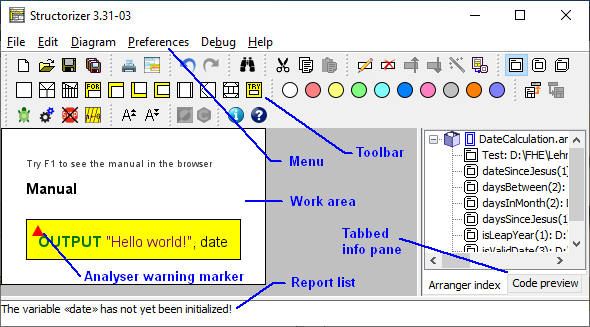
Looks plain and simple (and is meant to be!), but yet "under the hood" there is a lot of functionality waiting for you to try it out.
The dialogs are localized in several languages you may choose among (either on the welcome dialog you see below or via the menu "Preferences › Language"):
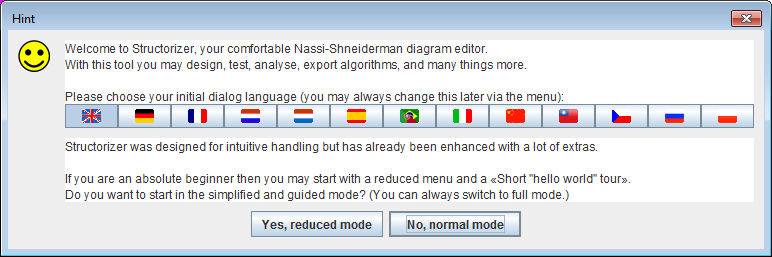
If you find the product behaviour differing from this User Guide or some malfunction then please don't hesitate to report this as an issue (bug report). You are also welcome to propose functional enhancements the same way, if you think that some useful feature is missing. |

