|
What is a Parallel section?
The Parallel element is to represent a bunch of concurrent threads that are started at entering the Parallel element and waited for at the end of the Parallel element, i.e. the Parallel element is not left before all launched threads have terminated their respective algorithms. This way, the Parallel section contains a synchronisation.
How should a Parallel section be formed?
Whereas you may insert arbitrary instructions in the parallel branches, the usual practise is to represent the threads by subroutine calls. Some programming languages (and the StrukTeX export) even expect the threads (branches) to be calls of thread functions of a certain signature. This makes sense since otherwise there would be a high risk of mutual impacts on common variables, leading to races, hazards and inconsistent results. (If the respective Analyser option is activated, you will get warnings on some obvious potential inconsistencies.)
Code export
Currently, for many of the code export languages there is a strategy to convert Parallel elements into working multithreading code, e.g. C++, C#, Java, Python, Perl, and bash/ksh. Usually, first worker classes or function objects are defined from the branches of the Parallel element, then for each of them a respective thread will be started, and after their termination has been awaited, variable values assigned inside the threads will be extracted from them for further use in the main thread. For target languages not supporting multithrading (e.g. for C there is no system-independent thread support in the standard libraries) or without accomplished generator support, the code export just serializes the branches of the Parallel elements but marks them with eye-catching comments, such that the user might try herself to find a concurrent solution.
Execution / Debugging
By the way, the Executor will not actually be able to run the threads in parallel. Instead, it will try to simulate concurrency by randomly choosing due instructions from the pool of still unterminated threads, but this will not go deeper than just the first instruction sequence level. Hence, loops, calls etc. will always be executed completely in sequential mode before the thread has to yield control to another waiting one.
How do you add a Parallel element, now?
1. Select the element before or after which you want to insert a Parallel element.
2. Click the respective item in the context menu or the toolbar button marked red in the image (while optionally holding down the <Shift> key) or press the <F13> key if available (versions ≤ 3.29-12) or the <Ctrl><F6> key combination (versions ≥ 3.29-13).
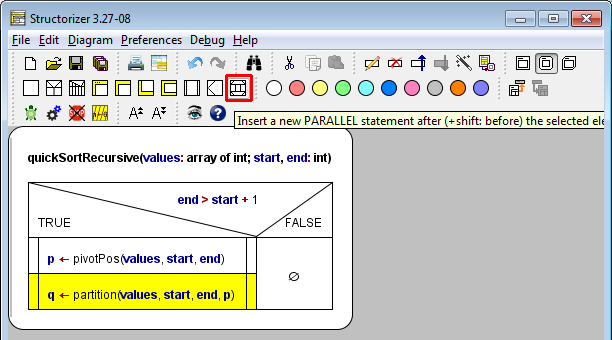
3. When the Element editor opens, just write the number of parallel threads into the text field, no more, no less. Only a constant cardinal number will work here. For any kind of explaining text, use the Comment text area.
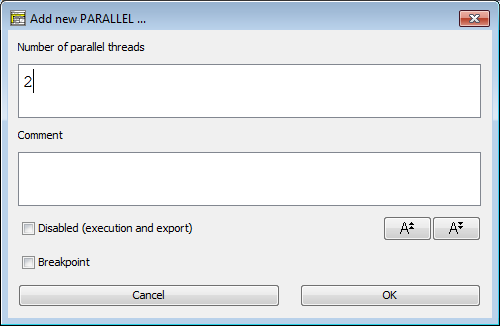
If you edit an existing Parallel element then be aware that on reducing the number of branches the superfluous extra threads will automatically be removed. (So if you want to keep a backup of them, do it before. But you may of course undo the thread number reduction and hence the removal in case you had forgotten to stash the thread contents.)
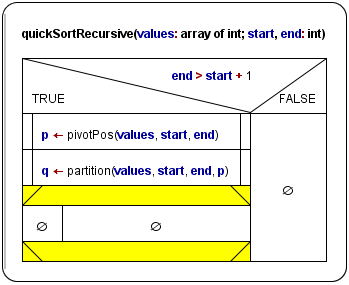
4. Insert elements to the branches as usual — each branch behaves as an ordinary instruction sequence -, but keep the introductory remarks in mind: It is preferrable to let the threads be single subroutine calls each, like in the following recursive-parallel implementation of a QuickSort algorithm (for easier recognition, the two concurrent threads were dyed differently):
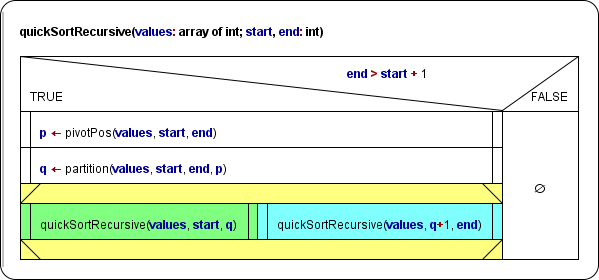
The execution order of the green and the cyan calls will be randomly chosen. |

